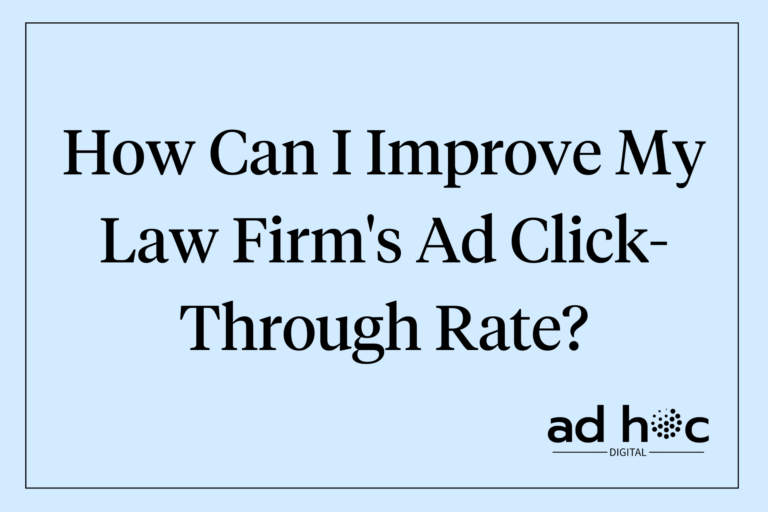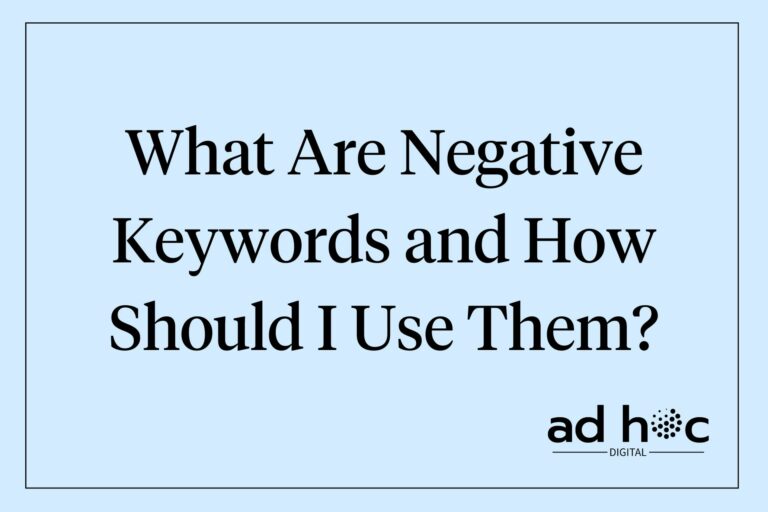Tracking the performance of Google Ads campaigns is essential for ensuring that your advertising efforts yield the results you desire. By understanding which metrics to track and analyzing them, you can optimize your campaigns, reduce costs, and improve your ROI. This guide will provide you with comprehensive steps and tools to track your Google Ads campaigns effectively.
For essential insights on creating effective campaigns, visit our guide on Google Ads campaigns for lawyers.
Setting Up Tracking Tools
Effective tracking is essential for understanding how your Google Ads campaigns perform and for making data-driven decisions to optimize them. This is the most important section of this entire article because everything depends on this. If you are not tracking your data, or you are tracking incorrectly, any time spent reviewing it, or making iterations is completely wasted because it is based on inaccurate data.
Here’s a detailed look at setting up the tracking tools we recommend:
Google Analytics
Linking Google Ads with Google Analytics:
Integrating your Google Ads account with Google Analytics is crucial for gaining deeper insights into user behavior on your website after they click your ads. Here’s how to do it:
- Create a Google Analytics Account:
- If you don’t already have one, sign up for a Google Analytics account at Google Analytics.
- Set Up a Property:
- Create a new property for your website within Google Analytics. This will generate a tracking ID that you will need to add to your website.
- Install Tracking Code:
- Add the Google Analytics tracking code to your website. This code will collect data on user interactions and send it to your Google Analytics account.
- To do this, simply follow the instructions provided by Google.
- Note: it will vary depending on your website builder.
- Link Google Ads to Google Analytics:
- In Google Ads, go to the “Tools” menu, select “Data Manager,” and choose Google Analytics.
- Select the property you want to link and click “Next.”
- Follow the prompts to complete the linking process.
- Refer to the image below for a visual guide
- Enable Auto-Tagging:
- In your Google Ads account, ensure that auto-tagging is enabled. This will allow Google Ads to send data to Google Analytics about user interactions with your ads.
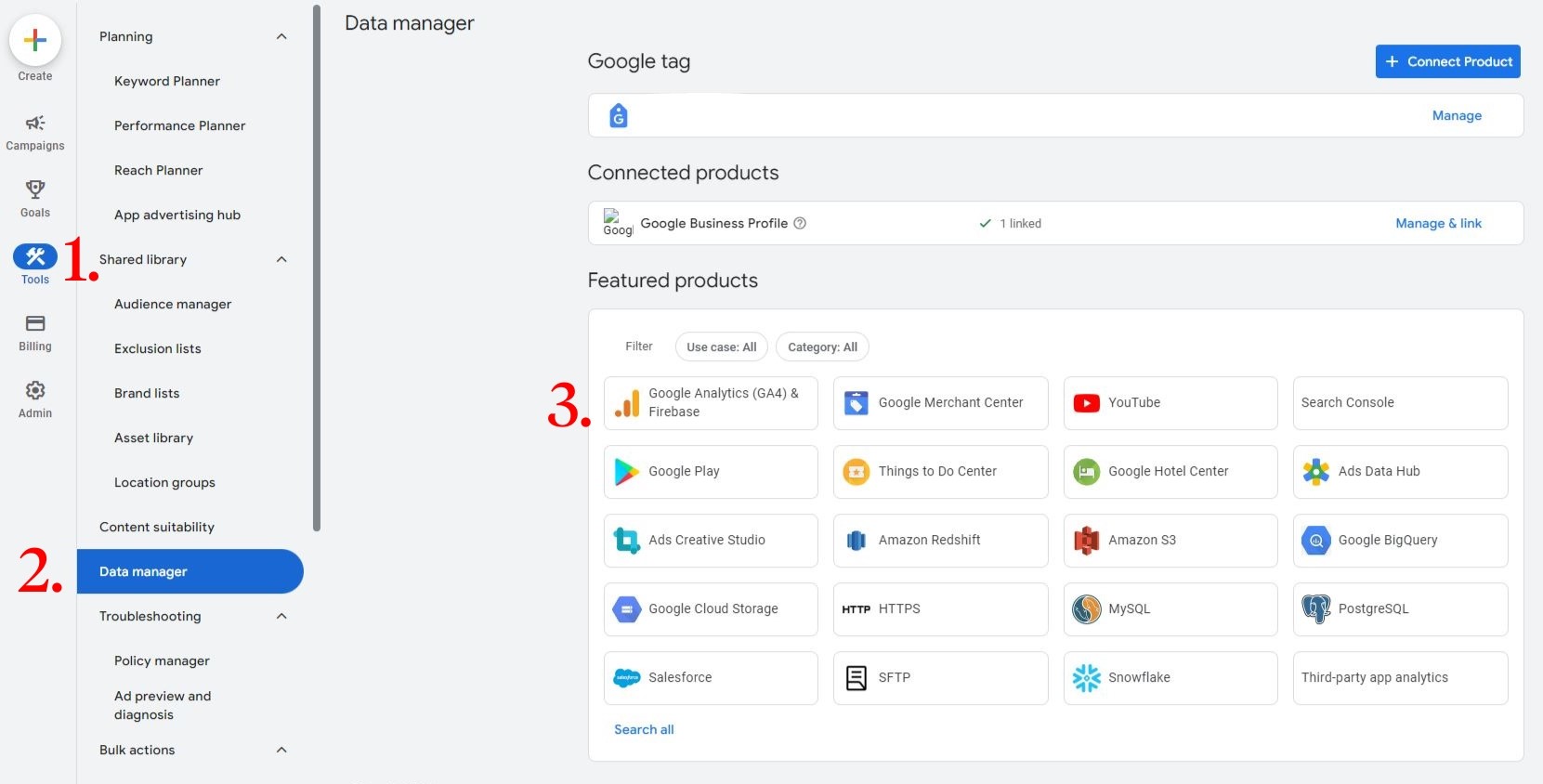
Benefits of Integration:
- Track Conversions: Measure actions such as form submissions, phone calls, and purchases that occur after users click your ads. This helps you understand which ads and keywords drive valuable actions.
- Analyze User Flow: You can see how users navigate through your website after clicking your ads. This will help you Identify potential bottlenecks and areas for improvement in the user journey.
- Measure Campaign Effectiveness: Use the data from Google Analytics to assess the overall performance of your campaigns. Compare metrics such as bounce rates, session duration, and pages per session to determine the quality of traffic generated by your ads.
- Custom Reporting: Create custom reports and dashboards in Google Analytics to monitor key performance indicators (KPIs) relevant to your business goals.
- Audience Insights: You can also gain insights into the demographics, interests, and behaviors of your audience. Use this information to refine your targeting and improve ad relevance.
For more detailed instructions on setting up and using Google Analytics with Google Ads, visit our guide on using analytics with Google Ads for lawyers.
Google Tag Manager
Setting Up Tags and Triggers:
Google Tag Manager (GTM) simplifies the process of adding and managing tracking codes on your website. It allows you to efficiently track specific actions like form submissions, button clicks, and page views without needing to edit your website’s code directly. Here’s how to set it up:
Getting Started with Google Tag Manager
- Create a Google Tag Manager Account:
- Sign up for a GTM account at Google Tag Manager. Set up your account and create a container for your website.
- Install GTM Code on Your Website:
- After creating the container, GTM will provide you with a snippet of code. Add this code to every page of your website, ideally in the
<head>and<body>sections. This code allows GTM to manage your tags.
- After creating the container, GTM will provide you with a snippet of code. Add this code to every page of your website, ideally in the
Setting Up Tags
Tags are snippets of code that collect and send data to various platforms like Google Analytics, Google Ads, and other third-party tools.
- Create a New Tag:
- In your GTM account, go to “Tags” and click “New.”
- Give your tag a descriptive name to identify it easily.
- Choose Tag Type:
- Click on “Tag Configuration” and select the type of tag you want to create. For example, you might choose “Google Analytics” to track page views or “Google Ads Conversion Tracking” to track ad conversions.
- Configure Tag Settings:
- Enter the required details for your chosen tag type. For a Google Analytics tag, you will need to enter your tracking ID. For Google Ads, you will need your conversion ID and label.
Creating Triggers
Triggers determine when and where your tags are fired. You can set up triggers based on specific user interactions.
- Create a New Trigger:
- Go to “Triggers” and click “New.”
- Name your trigger descriptively.
- Choose Trigger Type:
- Click on “Trigger Configuration” and select the type of trigger you want to create. Common trigger types include “Page View,” “Click,” and “Form Submission.”
- Define Trigger Conditions:
- Specify the conditions under which the trigger should fire. For example, you might set a trigger to fire on all page views, or only when a specific button is clicked, such as a phone call button (tel link) or a button that triggers a popup.
Example Tags and Triggers
- Tracking Form Submissions:
- Create a tag for Google Analytics Event Tracking.
- Set the trigger to fire when a form submission occurs on your website.
- Tracking Button Clicks:
- Create a tag for Google Ads Conversion Tracking.
- Set the trigger to fire when a specific button (e.g., “Contact Us” button) is clicked.
- Tracking Page Views:
- Create a tag for Google Analytics Page View.
- Set the trigger to fire on all page views to track visits to your website.
Benefits of Using Google Tag Manager
- Simplified Tag Management: Manage all your tracking codes from a single interface without needing to edit your website’s code directly.
- Enhanced Flexibility: Quickly add, modify, or remove tags and triggers as needed without deploying new code on your site.
- Improved Accuracy: Reduce the risk of errors in your tracking setup by using a structured, organized approach to tag management.
- Comprehensive Tracking: Track a wide range of user interactions, providing deeper insights into user behavior and campaign performance.
Conversion Tracking
Importance and Setup Process:
Conversion tracking is essential for measuring the valuable actions users take after interacting with your ads, such as form submissions, phone calls, or purchases. Setting up conversion tracking in your Google Ads account allows you to understand the effectiveness of your campaigns and make data-driven decisions to optimize performance. Here’s how to set it up:
Importance of Conversion Tracking
- Measure Campaign Effectiveness:
- Understand which ads, keywords, and campaigns are driving valuable actions on your website. This helps you allocate budget more effectively and focus on strategies that yield the best results.
- Optimize ROI:
- By tracking conversions, you can calculate your return on investment (ROI) and ensure that your ad spend is generating profitable results.
- Inform Strategic Decisions:
- Conversion data provides insights into user behavior, allowing you to refine your targeting, bidding, and ad copy to improve overall campaign performance.
Setting Up Conversion Tracking
- Access Your Google Ads Account:
- Log in to your Google Ads account and navigate to the “Tools & Settings” menu.
- Create a New Conversion Action:
- Under the “Goals” section, open the “Conversions” tab, and click on “Summary”
- Click the “+ New Conversion Action” button to create a new conversion action.
- Choose Conversion Source:
- Select the type of conversion you want to track. Common options include:
- Website: Track actions on your website such as form submissions or purchases.
- Phone Calls: Track calls made from ads or website call extensions.
- App: Track app installs or in-app actions.
- Import: Track offline conversions by importing data from other systems.
- Select the type of conversion you want to track. Common options include:
- Configure Conversion Settings:
- Provide a name for your conversion action.
- Set the value of the conversion if applicable (e.g., the monetary value of a purchase).
- Choose the count method (e.g., whether to count every conversion or only one per ad click).
- Set the conversion window (the period after an ad interaction during which a conversion can be counted).
- Select your attribution model (e.g., last click, first click, linear).
- Install Conversion Tracking Tag:
- For website conversions, Google Ads will provide a tracking tag (snippet of code) that you need to add to your website’s confirmation page (the page users see after completing the desired action).
- If you use Google Tag Manager, you can set up the conversion tracking tag through GTM by creating a new tag, selecting “Google Ads Conversion Tracking,” and entering the conversion ID and label provided by Google Ads.
- Verify and Test:
- Once the tag is installed, test the conversion action to ensure it’s working correctly. Google Ads provides tools for tag verification to help you confirm that the setup is accurate.
Benefits of Conversion Tracking
- Enhanced Campaign Insights: Gain detailed insights into user actions and conversion paths, helping you understand what drives user engagement and conversions.
- Improved Budget Allocation: Allocate your budget more effectively by focusing on high-performing ads and keywords that drive the most conversions.
- Data-Driven Optimization: Use conversion data to make informed decisions on bid adjustments, keyword optimization, and ad copy improvements to enhance campaign performance.
- Comprehensive Reporting: Access detailed reports on conversion metrics, allowing you to track performance over time and measure the impact of your optimization efforts.
For a detailed guide on setting up conversion tracking, check out our article on Google Ads conversion tracking for law firms.
Call Tracking
Tracking Phone Calls Generated by Ads:
For many law firms, phone calls are a primary method of client contact. While Google Ads provides basic call tracking, it’s often not enough to capture the full picture, especially if you also have calls coming through your website. To effectively track phone calls generated by your ads, you need a solid tracking system that includes a number pool service.
Setting Up Call Tracking
Google Ads Call Tracking:
- Enable Call Reporting:
- In your Google Ads account, navigate to the “Admin” menu.
- Select “Account Settings” and then click on the “Call Reporting” drop down
- Enable call reporting to track call extensions and call-only ads.
- Set Up Call Extensions:
- Add call extensions to your ads, which include your business phone number.
- This allows users to call directly from the ad, and Google Ads will track these interactions.
- Track Call Details:
- Google Ads will provide data on call duration, call start and end time, and caller area code. This helps you measure the effectiveness of your call ads.
Number Pool Service: To get a comprehensive view of your call performance, especially for calls coming through your website and landing page, use a number pool service. This service assigns unique phone numbers to different campaigns, allowing for precise tracking.
- Implement a Number Pool:
- Use a call tracking provider that offers number pools. This allows you to assign unique phone numbers to different campaigns or ad groups.
- We use a proprietary software, so unfortunately we can’t recommend one as we don’t have enough experience with the most commonly used tools.
- Integrate with Your Website:
- Add the tracking numbers to your website dynamically. This way, when a user visits your site from a specific ad, they see a unique phone number.
- Track Call Source:
- Each call is tracked back to its source, whether it’s a specific ad, campaign, or keyword. This provides detailed insights into which parts of your campaign are driving phone calls.
Integration with CRM and Automation
- CRM Integration:
- Integrate your call tracking system with your Client Relationship Management (CRM) software. This ensures that all call data is automatically logged and linked to the appropriate client records.
- Automation:
- Set up automation to link call data with your CRM. This can help streamline follow-ups and ensure that no lead is missed. Automation can also categorize and prioritize calls based on campaign performance.
This is very important. Every time someone clicks the call link on our ads we have an automation which sends this data to Google Ads and Google Analytics to ensure they receive the conversion.
Benefits of Comprehensive Call Tracking
- Complete Performance Insights: Understand which ads and keywords drive phone calls, allowing for better budget allocation and strategy adjustments.
- Improved Client Follow-Up: With call data integrated into your CRM, follow-up is streamlined, ensuring that leads are managed efficiently.
- Enhanced Reporting: Detailed call tracking reports provide insights into call duration, caller location, and call outcomes, helping you refine your campaigns.
- ROI Measurement: Accurately measure the return on investment (ROI) of your call campaigns, understanding the true value of phone leads.
For more information on call tracking, visit our article on call tracking for Google Ads lawyers.
Key Metrics to Monitor
Click-Through Rate (CTR)
Definition and Importance: CTR measures the percentage of users who click on your ad after seeing it. A higher CTR indicates that your ad is relevant and compelling to your audience.
- If you wish to learn more I recommend you check out or comprehensive guide on improving Google Ads CTR for law firms.
Cost Per Click (CPC)
Definition and Significance: CPC is the amount you pay each time a user clicks on your ad. Monitoring CPC helps you manage your budget and ensure that you are not overpaying for clicks.
- We also made a guide so you can have a reference about the typical costs per click for legal keywords in Google Ads.
Conversion Rate
How to Calculate and Why It Matters: Conversion rate is the percentage of users who complete a desired action after clicking your ad. A higher conversion rate indicates that your ad and landing page are effectively driving user actions.
Cost Per Conversion
Understanding Cost Efficiency: Cost per conversion measures the amount you spend to acquire a conversion. This metric helps you evaluate the cost-effectiveness of your campaigns.
- For most law firms an ad level conversion will be a form submission, phone call or message received from a new lead.
- Though it is important to track this isn’t a primary metric.
Return on Ad Spend (ROAS)
Measuring the Profitability of Ads: ROAS calculates the revenue generated for every dollar spent on ads. This metric is crucial for understanding the overall profitability of your campaigns.
This should always be your north star when running any advertising campaign. If your ROAS is within KPI, then everything else doesn’t matter. You could have a $1000 CPC, but if you are profitable it does not matter.
Practical Tips for Analyzing Campaign Performance
Dashboard Views
Customizing Google Ads Dashboard: Customize your Google Ads dashboard to display the metrics most relevant to your campaigns. This makes it easier to monitor performance and identify areas for improvement.
Segmenting Data
Analyzing Performance by Demographics, Devices, and Locations: Segment your data to analyze performance by various factors such as demographics, devices, and locations. This helps you understand which segments are driving the best results and adjust your targeting accordingly.
- For more insights on location-based performance, explore geotargeting in Google Ads for lawyers.
Using Reports for Insights
Search Term Reports
Identifying Effective Keywords: Use search term reports to see the actual search queries that triggered your ads. This helps you identify effective keywords and refine your keyword strategy.
Ad Performance Reports
Assessing the Effectiveness of Ad Copy: Analyze ad performance reports to evaluate the effectiveness of your ad copy. Test different variations to see which one performs best.
- For tips on creating compelling ad copy, visit our detailed guide on effective Google Ads copy for lawyers.
Audience Reports
Understanding the Behavior and Characteristics of Your Audience: Audience reports provide insights into the behavior and characteristics of your audience. Use this data to refine your targeting and create more relevant ads.
Geographic Reports
Analyzing Location-Based Performance: Geographic reports show how your ads perform in different locations. Use this data to adjust your location targeting and allocate budget to high-performing areas.
Making Data-Driven Decisions
Adjusting Bids
Using Performance Data to Optimize Bids: Once you have performance data, you can adjust your bids for different keywords, demographics, and locations. This helps you optimize your budget and improve ad performance.
A/B Testing
Testing Different Ad Variations: Conduct A/B testing to compare different ad variations and identify the most effective ones. This helps you continuously improve your ad performance.
- For more on A/B testing, explore A/B testing in Google Ads for lawyers.
Keyword Optimization
Refining Keyword Strategy Based on Performance Data: Regularly review and refine your keyword strategy based on performance data. Identify high-performing keywords and add new ones to your campaigns.
- For guidance on selecting keywords, check out our article on best keywords for law firm Google Ads.
Budget Allocation
Shifting Budget Towards Higher-Performing Campaigns: Use performance data to allocate more budget to high-performing campaigns and reduce spend on underperforming ones. This ensures that your budget is used effectively.
- To learn more about our recommended Google Ads budget for lawyers.
Tools and Integrations
Google Looker Studio
Creating Custom Reports and Visualizations: Google Looker Studio allows you to create custom reports and visualizations that provide a clear overview of your campaign performance. Use these reports to make informed decisions.
You can present your data in a way that is very visual, so if you get overwhelmed by just seeing pure numbers, I strongly recommend this.
Conclusion
Tracking the performance of your Google Ads campaigns is essential for achieving your law firm’s marketing goals. By using the right tools, monitoring key metrics, and making data-driven decisions, you can optimize your campaigns and improve your ROI. Start by setting up the necessary tracking tools, then analyze your campaign performance, and continuously refine your strategy based on the insights you gather.
If you enjoyed this content, consider subscribing to our weekly newsletter for more valuable resources. Also, to learn more about our work, simply fill out the form at the bottom of this page, and we’ll get in touch with you soon.
Thanks for reading!